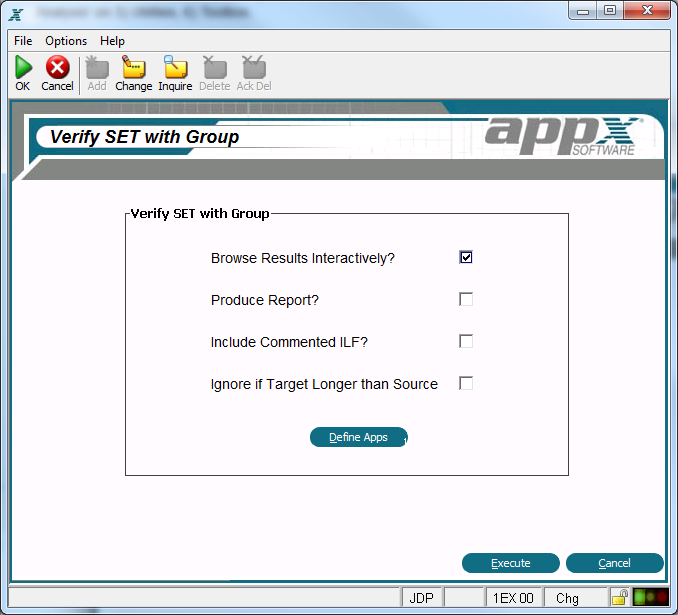Chapter 1-8: Application Design Tools |
Other Design Tools Other design tools on the Application Design Tools Menu include the following: Batch Compilation Process Data Dictionary is used to process selected file names as well as all work fields. Domains are always processed whenever any portion of the data dictionary is processed. Create Executable Modules will compile executable modules (EMs) for all selected processes in the application. This eliminates the need to wait for a process to compile when it is invoked during testing or at runtime. The default is create EMs for all processes in the application. Process Generation Form Input creates an input process for a selected file with one record per screen. Form Output creates an output process (including Job, Query, and Output) for a selected file. There is one data record per page. Scrolling Input creates an input process for a select file that scrolls, or contains multiple records per screen. Standard Output creates a complete output process containing multiple data records per page. Delimited Exporter creates an update process used to create a comma delimited file for any file within the application. Key Entry Frames regenerates Key Entry Frames for all Inquiry processes in this application. To regenerate key entry frames for individual inquiry processes use the option provided on the additional attributes popup while editing an inquiry process. Design Analysis Verify All References runs a special version of 'Cross Reference All' for the current application. You can select the referenced but not defined option to generate a list of all design elements and processes that are referenced by other elements or processes yet do not exist. Or, you can select the defined but not referenced option to list all design elements and processes that exist but are not referenced anywhere in the application. Compare Applications utility will allow you to compare one version of an application to another version, or to another application entirely. You can print a report of differences, browse the differences, or both. Check for Item Overlap will scan all images in the current application and list the images that contain overlapping items. These images can then be edited directly from this list. Additionally, images may be selected if any item on the image is directly adjacent to another item or to text on the image. Verify SET with Group Fields utility performs a specialized cross-reference on the SET command, looking for any SET commands with a Group Field on both sides (source and target fields) and where the Group Field lengths are not the same. From the screen above, an option is available to "Ignore if Target Longer than Source" which will exclude the Set commands where the target Group Field length is longer than the source Group Field length. This utility can be a useful way to track down any Data Dictionary mismatches before they cause problems. The results will be presented in the usual cross reference hyper-link display (if selected). From there, you will be able to drill down to each occurrence. Note that each use will be reported, even if it is the same group fields as reported in another process. The print option can be used to get a report of all the mismatched field names.
Verify SET With Group Screen |
Application Design Manual "Powered by Appx Software"1297 ©2006 By APPX Software, Inc. All Rights Reserved |